From reading around, it seems that most audio engineers, myself included, agree that monitoring your mix in mono is essential to ensuring a final product that is well balanced in both frequencies and volume.
Here are 6 plugins you can use to monitor your stereo mix in mono:
- MUtility by MeldaProductions (Free)
- VU Meter by Waves ($49)
- Ozone Elements by iZotope ($129)
- Bx_solo by Brainworx (Free)
- Panipulator by Boz Digital Labs (Free)
- 2BusControl (Free)
But what are the benefits of monitoring a track or mix in mono, and what additional features come with these plugins? I’ve covered all of that, as well as how to monitor in mono using your existing DAW’s plugins, below.
What is mono?
“Mono” is a term that comes from the Ancient Greek meaning of “one”. In the context of audio, it means that there is only one audio signal present.
When it comes to mixing, that means that the audio signals in the left and right outputs will be exactly the same.
Now, in most cases, you won’t want to export your mix in mono, however, monitoring your mix in mono is key to achieving a great overall stereo mix.
Why monitor your mix in mono?
Monitoring your mix to mono, also called “stereo summing”, has several uses for audio producers as it helps to:
- Ensure sure your mix sounds good on mono playback devices
- Allows you to identify where everything should sit in the mix
- Allows you to identify any phase cancellation
It’s not, however, the only way to monitor your mix. Other methods, such as “side” or “difference” monitoring are also essential, but I won’t be covering these in this article.
Note: I’m consciously saying “monitoring” instead of “converting”, as converting sounds too permanent. What we’re doing here is essentially clicking a button to check the mono mix, then clicking it off again to return it back to stereo!
How to monitor your mix in mono
To monitor your mix in mono:
- Select a plugin that can sum stereo to mono
- Put the plugin on your master channel
- Toggle the “mono” function on
- Toggle the “mono” function off when you are finished
There are a few ways to monitor your mix in stereo, the simplest way I have found to date is to use a plugin on the master channel and toggle it on or off as required.
This means that I can quickly switch between mono and stereo playback, and don’t have to manually mess around with master channels output.
Plugins to convert your stereo mix to mono
Here are 6 plugins you can use to monitor your stereo mix in mono:
MUtility by MeldaProductions (Free)
MeldaProductions are the backbone of the home producer community. Their free product suite, the MFreeFXBundle, contains an incredible amount of 100% free plugins that are essential for achieving a great mix.
Their plugin, MUtility, is included with this bundle and is a great utility tool for managing your audio including the ability to output stereo as mono.
Even if you use another mono plugin on this list, I definitely recommend picking up the MFreeFXBundle because of the breadth of free products they have.
VU Meter by Waves ($49)
The VU Meter by Waves is one of my go to plugins, and finds itself on every one of my new projects.
Not only do you get the VU meter, which is a great way to set levels and gain stage for your mix, but it comes as both a mono or stereo plugin. For the purpose of this article, it’s the mono plugin that I find incredibly useful.
By setting the mono version of the plugin on your master channel, it will convert everything into mono – which is a great way easily getting dual functionality out of a single plugin, which will save you some CPU.
Top tip: Remember to turn off your mono playback plugins when you’re not using them! I’ve accidentally left them on and have spent a long time wondering why my mix didn’t sound right. This has happened more times than I care to admit!
Ozone Elements by iZotope ($129)
This is another example of a plugin with a whole host of uses including monitoring in mono that I think justifies the $129 price tag.
Ozone Elements, the entry level of iZotope’s Ozone range, contains several utilities that will help you achieve a great sounding mix, including an AI-Mastering assistant to set EQ, Stereorising, and Loudness for you.
I included this on the list as you’re probably reading this article with the aim of improving your overall mixing quality. I use Ozone Elements and can confidently say that it’s helped my mixes come out better, and the AI-Mastering assistant can come in handy when you just want to get something out quickly!
Monitoring in mono is at the click of a button, so you’ll be able to reference your mix with ease.
If you’re patient, or reading this around the fall/autumn season, then you may be able to find this on offer around Black Friday! I managed to pick up the entire Elements Suite for around $50.
Bx_solo by Brainworx (Free)
The bx_solo plugin by Brainworx is a great simple plugin for monitoring your mix. If you’re purely looking for a plugin to monitor in mono, then this one may be for you.
It also comes with a width control feature that you can use to spread or narrow your stereo sounds. This can be great for big synth or guitar sounds!
Brainworx also has some more advanced plugins available, such as the bx_control V2 and bx_digital V2, which both give you more functionality, but come at an additional cost.
Panipulator by Boz Digital Labs (Free)
Panipulator is another really simple and easy to use plugin for monitoring your mix in mono, as well as the other essentials you would expect such as left and right channel isolation, phase switching, etc.
Boz Digital Labs markets this as a “CPU-friendly tool” due to its low processing demands. If you find yourself running out of CPU headroom, then this may be the plugin for you!
2BusControl by MAAT Inc (Free)
The 2BusControl plugin completes the list of simple, well designed plugins designed for you to flexibly monitor your mix at the click of a button.
This plugin offers something a little different from the others mentioned thus far in the form a “difference” button. This shows what’s different between the left and right channels only.
Again, if all you need is a low-CPU intensive plugin for monitoring in mono, then this is a solid contender. Also, the “difference” functionality makes it a great choice for more advanced mixing.
Bonus: Use your existing DAW’s plugins
Most DAW’s will come with some form of built in utility plugin that will have the functionality to allow you to monitor your mix in mono. I’ve made a short list below on how to do this in popular DAW’s:
How to check your mix in mono in Ableton Live
- Select the “Utility” plugin from the plugin menu
- Put the plugin on your master channel
- Open the plugin and set the “Width” to “0”
- Disable the plugin to return to stereo playback
How to check your mix in mono in Reaper
- Select the master channel
- Select the “Mono” option
- Deselect “Mono” to return to stereo playback
How to check your mix in mono in FL Studio
- Select the master channel
- Turn the “Stereo Separation” fully to the right
- Turn the dial back to centre to return to stereo playback
How to check your mix in mono in Logic Pro
- Select the “Gain” plugin from the plugin menu
- Put the plugin on your master channel
- Open the plugin and select “Mono”
- Deselect “Mono” to return to stereo playback
Summary
Hopefully, you’ll now be feeling more confident about selecting a plugin that you can use to check your mix in mono. To summarise:
- Apply your plugin to the master channel
- I use the VU Meter by Waves as I get 2 uses out of the plugin
- Your DAW likely has built in tools to achieve this already
If you think I’ve missed anything, or have any additional questions, get in touch here!
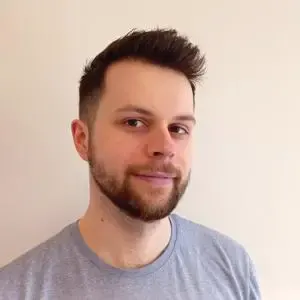
Conor is a music producer, multi-instrumentalist, and all-round enthusiast from the UK with over 15 years of experience. He’s the founder and sole-content creator for the roundtable audio blog and YouTube channel.
