Ableton Live is the most popular DAW for music producers and can be used to great effect with additional VST and AU plugins. It can be tricky to load plugins into Ableton Live 10, so I created this guide to show you how to install, add, and open VST, VST3 and AU plugins on a Mac.
To install and add VST, VST3, and AU plugins to Ableton Live 10 on a Mac:
- Download the plugin as 64-bit
- Run the plugin installer
- Save the plugin in the folder where your 64-bit plugins are stored
- Open “Preferences” in Ableton Live (Options > Preferences)
- Select “Plug-Ins” from the left menu
- Toggle “Use Audio Units” to “On”
- Toggle “Use VST2/VST3 Plug-In Custom Folder” to “On”
- Select “Browse” next to “VST2/VST3 Custom Plug-In Folder”
- Select the folder where your 64-Bit plugins are stored
- Open the Browser in Ableton Live (View > Show Browser)
- Select “Plug-Ins” in the Browser
- Drag the desired plugin onto your channel
- Select your channel and open “Detail view” (View > Show/Hide Detail View)
- Click the “spanner” icon on your plugin to open it
If you follow these steps correctly, you’ll now have your VST, VST3, and AU plugins added to your channel in Ableton Live 10.
Don’t worry if these steps don’t’ work for you! It’s likely to be for a couple of simple reasons that I’ve covered in my troubleshooting guide at the end.
How to install and add VST, VST3, and AU plugins to Ableton Live 10 on a Mac
1. Download the plugin as 64-bit
This is a very important first step and is usually the reason for plugins not showing up or working! Ableton Live 10 is a 64-bit programme and only supports 64-bit plugins. If you download a copy of your plugin as a 32-bit, it will not work!
Newer plugins will usually offer both 32-bit and 64-bit versions, but older plugins may only be available as 32-bit. If you can only find a 32-bit version of your desired plugin, I recommend finding a new plugin.
While you could use a bridging programme such as jBridge to allow you to use 32-bit plugins in a 64-bit programme, this can lead to stability issues later. Also, as this is 3rd party software, it may not be supported or compatible forever.
For these reasons, you’re best getting a stable, developer supported, 64-bit version of a plugin.
2. Run the plugin installer
Once you’ve downloaded the plugin installer, go to your downloads folder which is found at: Macintosh HD:/Users/[Your Username]/Downloads
Open the plugin, and it will begin the installation process by opening the installation wizard.
Top tip: If you’re having trouble installing your plugin, it may come with a “README.TXT” document with instructions. If not, check out the developer’s website for additional support
3. Save the plugin in the folder where your 64-bit plugins are stored
When prompted by the installation wizard, choose a folder to save your new VST to.
There’s a few different places you might want to save your VST plugins. Ableton recommend these folders:
- VST2 plug-ins: Macintosh HD:/Users/[Your Username]/Library/Audio/Plug-Ins/VST/
- VST3 plug-ins: Macintosh HD:/Users/[Your Username]/Library/Audio/Plug-Ins/VST3/
- AU plug-ins: Macintosh HD:/Users/[Your Username]/Library/Audio/Plug-Ins/Components/
Ultimately, it’s up to you where to save your VST plugins to, just make sure that you’re saving the same types to the same place. That means that all your VST2 plugins are saved together, all your VST3 plugins are saved together, and any 32-bit plugins are saved together.
You cannot select a custom folder for AU plugins, so AU plugins must be saved in the file path listed above.
Top tip: Create sub-folders in your main VST folders to group plugins by company names or plugin types! This is achieved by creating a new folder in the VST folder and dragging the .dll plugin file into this folder. I do this to make it easier to find plugins in Ableton!
4. Open “Preferences” in Ableton Live (Options > Preferences)
With Ableton Live open, open the “preferences “window by selecting “Options” from the menu bar, then select “preferences”.
5. Select “Plug-Ins” from the left menu
Select the “Plug-Ins” option on the left menu in the “preferences” window to open up the plugins menu
6. Toggle “Use Audio Units” to “On”
Make sure to turn “Use Audio Units” on, if you’re looking to use AU plugins. Again, remember that these must be saved in Macintosh HD:/Users/[Your Username]/Library/Audio/Plug-Ins/Components/
7. Toggle “Use VST2/VST3 Plug-In Custom Folder” to “On”
If you’re looking to use VST2 or VST3 plugins, make sure that the option “use VST2/VST3 Plug-In Custom Folder” is set to “On”.
8. Select “Browse” next to “VST2/VST3 Custom Plug-In Folder”
Selecting “Browse” will open up the Mac finder .
9. Select the folder where your 64-Bit plugins are stored
Now it’s time to tell Ableton Live 10 where your plugins! Select the folder where you saved your plugin in step 3. For my VST2 plugins, this would be Macintosh HD:/Users/[Your Username]/Library/Audio/Plug-Ins/VST/. For my VST3 plugins, it’s Macintosh HD:/Users/[Your Username]/Library/Audio/Plug-Ins/VST3/
Once this is done, your plugin will now be in Ableton, so you’ll just need to add it to your channel.
10. Open the Browser in Ableton Live (View > Show Browser)
Open the browser in by clicking on “view” in the menu bar and then “show Browser”. You can also click on the small arrow towards the top left of the DAW.
11. Select “Plug-Ins” in the Browser
Now that the browser it open, click the “plug-ins” option to see a list of your plugins!
As you can see, mine are in folders according to the plugin developer. I find this a lot easier to navigate. Checkout my tip in step 3 to see how to do this!
12. Drag the desired plugin onto your channel
You’ve done the hard work! Now it’s just a case of dragging the VST you want and dropping it onto the channel you want. Easy!
13. Select your channel and open “Detail view” (View > Show/Hide Detail View)
You’ll want to open your plugin to adjust any settings and get the sound you want. To do this, you first need to click on your channel and show the “detail view”. You can do this by selecting “View” from the menu bar, and then “Show/Hide Detail View”. You can also click the arrow in the bottom right corner.
14. Click the “spanner” icon on your plugin to open it
Finally, click the little spanner icon which will open your plugins interface! You can now adjust it as needed and get the sound you want!
If you’re having any issues, have a look at my troubleshooting guide below!
Troubleshooting
If you’re here, then something hasn’t quite worked for you. That’s okay! It’s probably something really simple, so let’s look at some common issues together.
If your VST isn’t showing up in Ableton Live 10, it’s likely to be 1 of 3 reasons.
- Your VST plugin isn’t saved in the correct folder
- Your VST plugin isn’t 64-bit
- Your plugin is an AAX plugin
Your VST plugin isn’t saved in the correct folder
Read back through the above guide and make sure you’ve followed it step by step.
If you’ve created a custom folder to save your VST plugin into that isn’t listed as one of the recommended folders in step 3, try moving the plugin into the recommended folder for now and seeing if that works.
Make sure that it’s the .dll file that’s being saved in your VST folder and not the plugin application (i.e. the version of the plugin you can open outside your DAW)
Lastly, make sure that “Use VST2/VST3 Plug-In Custom Folder” is set to “On” and press “Rescan”.
If that’s not worked, it’s likely due to the next reasons.
Your VST plugin isn’t 64-bit
As I’ve said before, this is really important. If your VST plugin isn’t 64-bit, then you’re not going to be able to load it. Double check that you’ve got the right version. If you’re downloading it from a 3rd party website (i.e. not directly from the developer) then there is a chance that it may be listed incorrectly as 64-bit (this has happened to me before!).
Try searching for the plugin on the developers website and seeing whether it comes as 64-bit. If so, download a copy directly from there.
If you’re trying to bridge a 32-bit plugin using a 3rd party application like jBridge, I can’t help you here! I’d recommend not using it and finding an alternate plugin. You’ll save yourself a lot of trouble in the long-run!
Your plugin is an AAX plugin
If you’ve downloaded an AAX plugin for Ableton Live 10, it will not work! AAX plugins are specifically for Pro Tools and will not work on Ableton Live
Related questions
What is a VST plugin?
A Virtual Studio Technology (VST) plugin is a software application that can be added to your Digital Audio Workstation (DAW). They can be virtual instruments such as a virtual synthesiser, effects such as reverb, or processors such as compressors and equalisation.
What’s the difference between VST, VST2, and VST3?
VST and VST2 refer to the same thing. When talking about VST plugins, people are taking about VST2 plugins as this is the technology that powers MIDI VST’s (VST1.0 could not support MIDI). Ableton Live 10 calls VST2 plugins by the correct name.
VST3 is the latest standard of VST format, which has been optimised for more contemporary uses, such as improved CPU usage, multi-MIDI inputs, and thru-routing.
Check out this article that explains the capabilities of VST3 more in-depth
Should I use AU or VST on a Mac?
I recommend using VST format plugins as opposed to AU plugins for 2 reasons:
- Using VST means that you can share the Ableton Live file with Windows users to collaborate
- AU plugins cannot route MIDI out, which is problematic for triggering devices or live performances
If you choose to use both, do not use both the VST and AU version of the same plugin in the same project, as it can lead to complications with your software.
What is an AU plugin?
An AU plugin is an audio plugin format designed for the Mac operating system. AU stands for “Audio Units”. It can only be used on the Mac operating system, and not on Windows devices.
Does Ableton Live support VST3?
Yes, Ableton Live supports VST3 plugins!
Can I run a 32-Bit plugin in Ableton Live?
You cannot run a 32-bit plugin in Ableton Live 10 or above. 32-bit plugins are incompatible with Ableton Live 10 as it is a 64 bit programme. You can get third party bridging software such as jBridge which will allow you to run the 32-bit plugin.
The result can be poor, however, so I recommend either finding the 64-bit version of your desired plugin or finding an alternate 64 bit plugin.
Can I use AAX plugins in Ableton Live?
You cannot use AAX plugins in Ableton Live as they are specifically for use with the Pro Tools DAW only
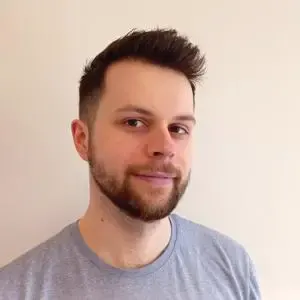
Conor is a music producer, multi-instrumentalist, and all-round enthusiast from the UK with over 15 years of experience. He’s the founder and sole-content creator for the roundtable audio blog and YouTube channel.
